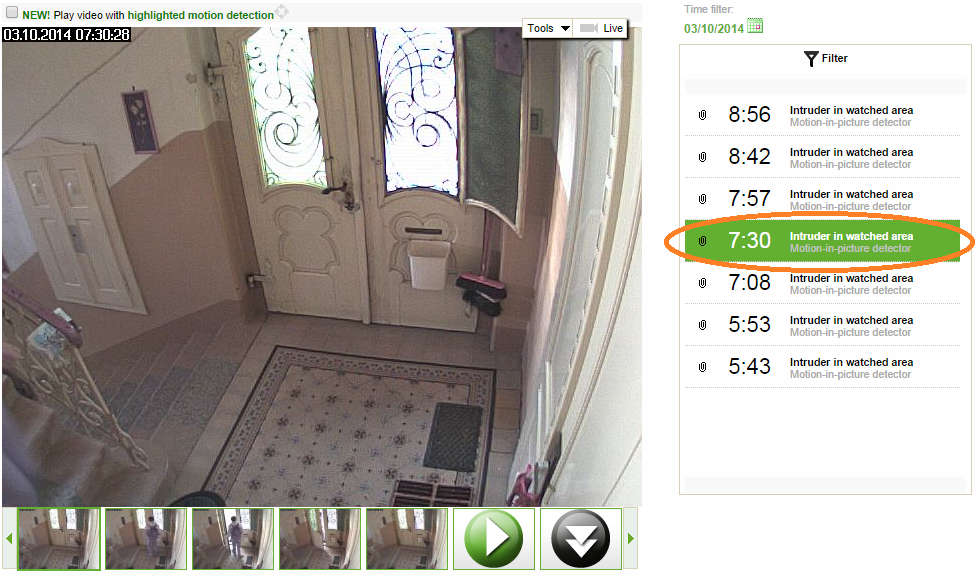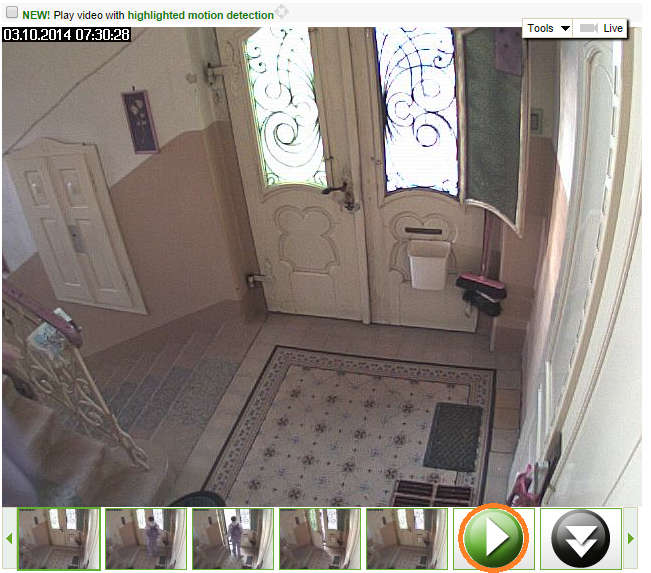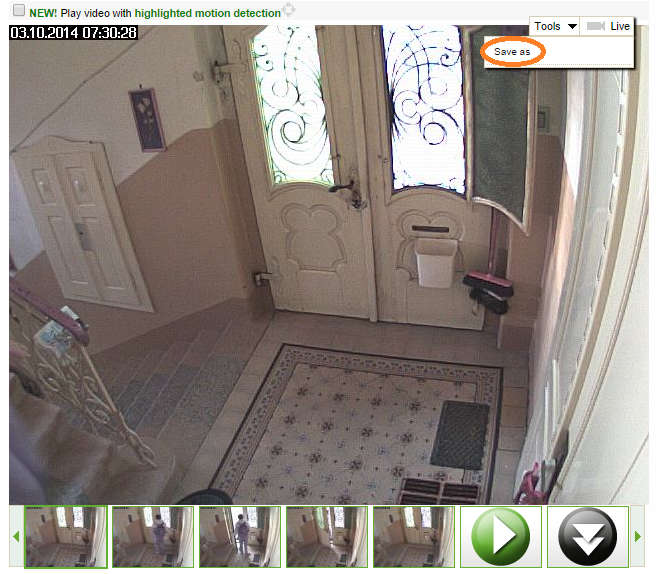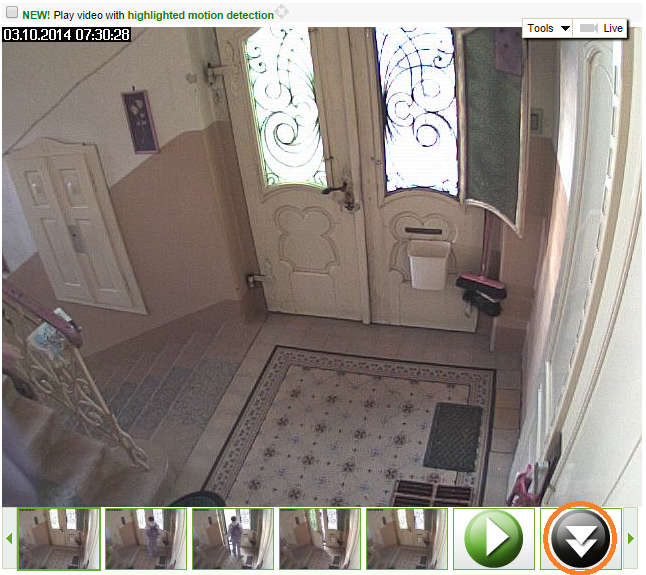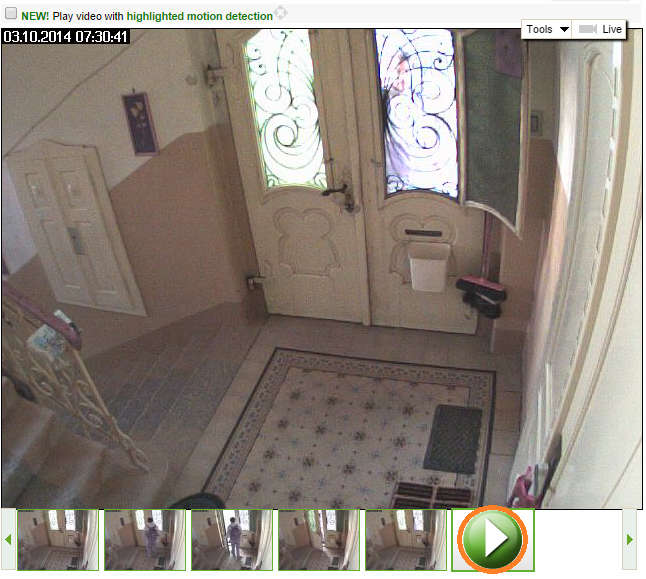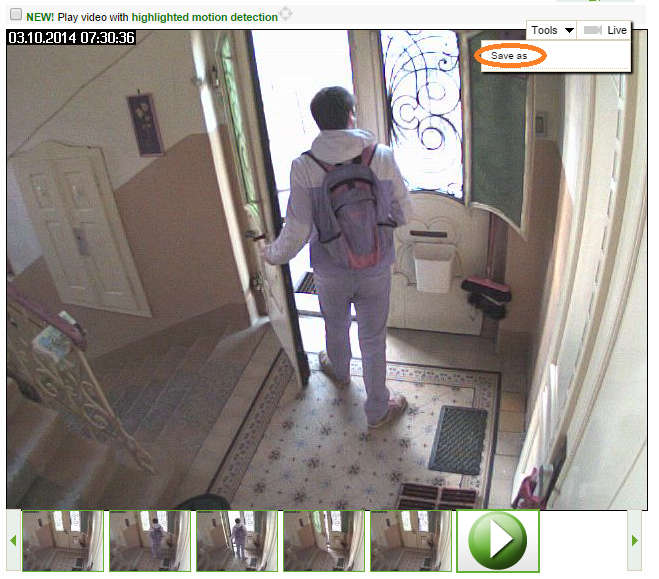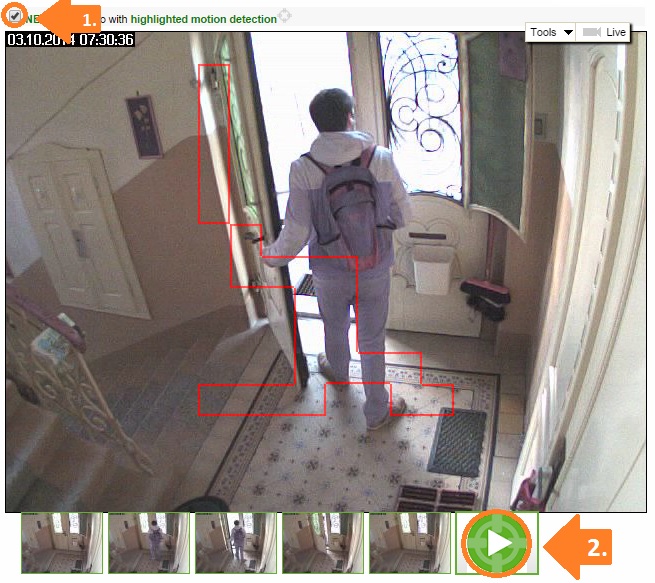Downloading video and pictures in Jablotool.com
How can I download video or picture from my camera in JabloTool.com?
Downloading video from the Cloud
- Find the event from which you wish to download the video,
- Play the video by green button,
- Select Tools, Save as,
- Save the video.
The size of video reported to the Cloud is up to 300kB by default. The video recorded on SD card is usually longer, depending on camera settings. To download the full video follow the next chapter.
Downloading video from the camera
You can download video only when the video is still on the camera SD card. The size of video can be up to 15MB. You need signal of at least 60% and suitable data tariff to download the video. For inforamtion about improving camera signal click here.
- Select the black button with arrows.
JabloTool.com will start connecting to the camera. The video will be downloaded onto the Cloud. Downloading the video may take some time. The video may have the size of several MB. - Play the video by green button,
- Select Tools, Save as,
- Save the video.
You can download the video any time from the Cloud, as long as the event is available there.
Downloading pictures
Download video with highlighted motion detection (available for EyeSee only)
To download video from the Cloud:
- Tick the “Play video with highlighted motion detection”
- Click Play
- To save the highlighted video click Tools -> “Save as” and make sure that the “highlight motion detection” is still ticked.
To download video from camera:
- Select „highlight motion detection“,
- Follow the steps for downloading video from camera.