Call recording
How can I record a Call in Raven?
You can record calls with application Raven or with a third-party application installed from Google Play Store. Some apps can also store recordings on cloud, for more info see chapter Recording to the cloud.
- Recording with Raven application
Feature is supported by Raven with SW version 1.7.8 and newer. For update of your Raven please follow this guide: Raven Update
- Before use, please check the setting of your Raven: Open list of Applications on your Home screen
- Choose Settings
- Choose Sound and tick Call recording allowed. In the In-call screen appears a “REC (recording) button” and your Raven is ready to record.
- The recording will be saved in Raven Internal Storage
- In the List of Applications choose File manager
- The file is saved in the directory Call records
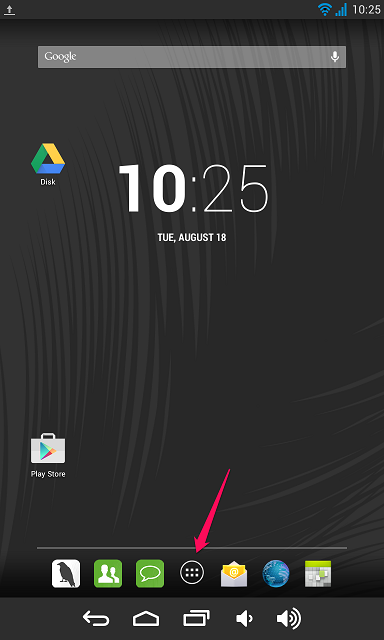
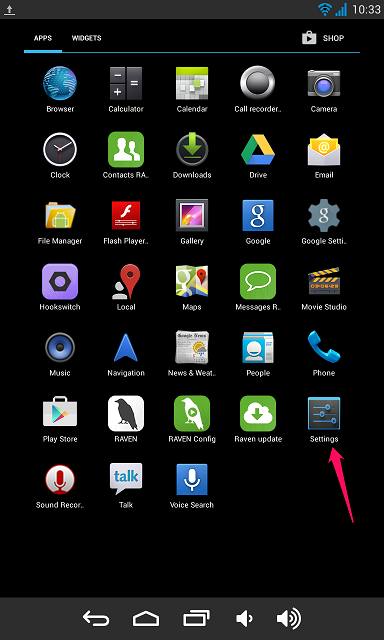
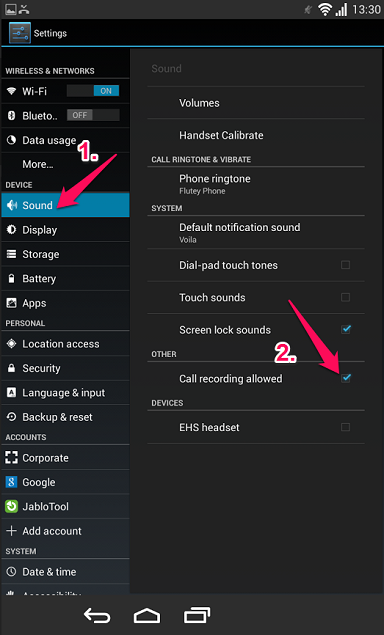
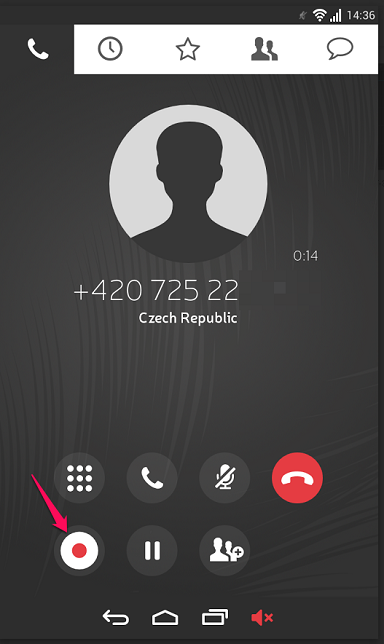
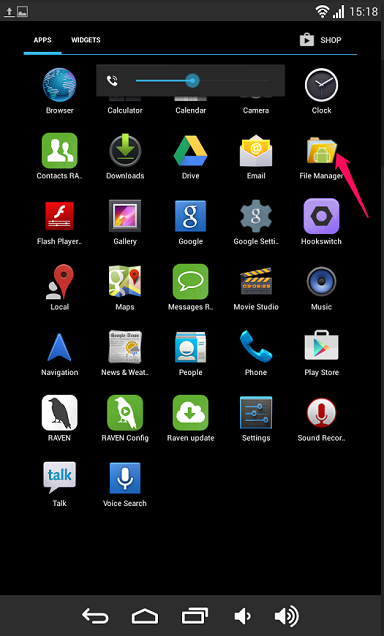
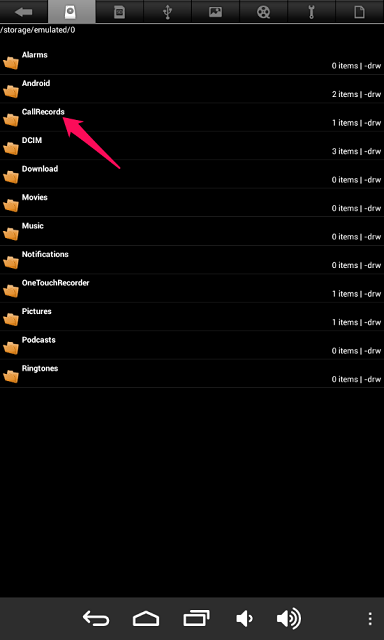
You can operate with the file the usual way (delete, copy it to SD card, rename, move, e-mail, send by Bluetooth, share via Dropbox or Google Drive application).
Recording capacity of Raven
Raven app records the calls into Raven internal storage. Calls are recorded as files in .3gp format, the bit-rate of recording is 12,8 kbps. The size of one-hour recording is 6,4MB. You can calculate the length of recording that will fit into internal storage.
Call recording capacity (hours) = Available space / 6,4
To check your free space in Raven app open Settings and select Storage and see Available.
Example: When your available space in Raven is 750 MB then the recording capacity = 750/6,4 = 117 hours. For extended recording capacity see Chapter Recording to the cloud.
- Recording with application of third parties
Feature is supported by Raven with the SW version 1.8 and newer. For update of your Raven please follow this guide: Raven Update
- We recommend using application Another Call Recorder by NLL and Call recorder by Clever Mobile. Both of them work well in Raven. You can find more applications in Google Play Store.
- Keep just one call recording application installed in Raven at a time. Two applications may interfere with each other.
- For optimum quality of call records please keep the option Call recording allowed activated (see point 3 in chapter 1 above).
- When third-party application for call recording is installed we do not recommend recording calls with the Raven application (see point 4 in Chapter 1 above).
- To record a call, delete, copy or move the recording follow the menu in application. The third-party application records automatically or uses its own recording button.
- The file with recording is stored in the Raven Internal Storage or it can be uploaded on the Cloud. Follow steps 6 and 7 in Chapter 1 to find the recording.
Recording to the cloud
The app Another Call Recorder can be used to upload call recordings directly to cloud (paid version – cca 2 EUR). In comparison to recording on internal storage of Raven, you can better sort the records and larger space for records is available.
To set it up, please go to the Settings of the app and click on Cloud Services, select the cloud service you want your recordings upload to and set it up. The recording capacity in this case is limited by the cloud service you use, e.g.: Google drive FREE – 15 GB.
For the best results in terms of audio quality, please
- Activate call recording in the Settings, see point 3 in chapter 1 above,
- Set the audio source of the app to Voice_call. In the app go to Settings > Recording > Audio source and select Voice_call.
- Limit the time for which the records sent to the Cloud are backed-up on internal storage. This prevents the internal storage from getting full.
In the application ACR select Settings > Recording > Auto delete > Set the number of days for how long you want to keep the recordings on your internal storage (e.g. 3 days).
For further info please consult the knowledge base of the developer.
Recording capacity of Raven with a third party application
We consider call recording capacity in case records are stored on Raven internal storage. When records are stored on the Cloud the capacity is practically unlimited, see Chapter Recording to the cloud above.
We chose the application Call recorder to estimate the recording capacity of Raven. Call recorder records the calls into Raven internal storage. Calls are recorded as files in .3gp format, the bitrate of recording is 12,8 kbps. The size of one-hour recording is 6,3MB. You can calculate the length of recording that will fit into internal storage.
Call recording capacity (hours) = Availble space / 6,3
To check your free space in Raven app open Settings and select Storage and see Available.
Example: When your available space in Raven is 750 MB then the recording capacity = 750/6,3 = 119 hours.