How to get there:
- In your Jablotool.com account click on the logo in the upper left corner.
- In the left vertical menu click on Phone Groups.
- Select one of the phone groups (they are shown as widgets) in the list.
- Click on Phones in the left vertical menu.
- Click on settings icon of any phone in the list to show the phone detail.
Phones:
Agenda Phones offers overview of all phones in your phone group. Name of the currently opened phone group can be found in the upper horizontal menu (here you can always see “where you are” – which agenda in which context is opened).
In the left vertical menu you can find icons providing access to the group settings (shared group contact list and other shared settings).
In the Status column you can see current statuses of all phones. When some problem appears, the orange exclamation mark is displayed. When you hold a pointer on it, you will see details.
In the last column you can find icons providing quick access to the most frequent operations with particular phones (settings, firmware update, move to other phone group, delete). Click on the settings icon of any phone to open the phone detail. In the header of this column you can find icon starting the bulk firmware update (see Firmware update for details).
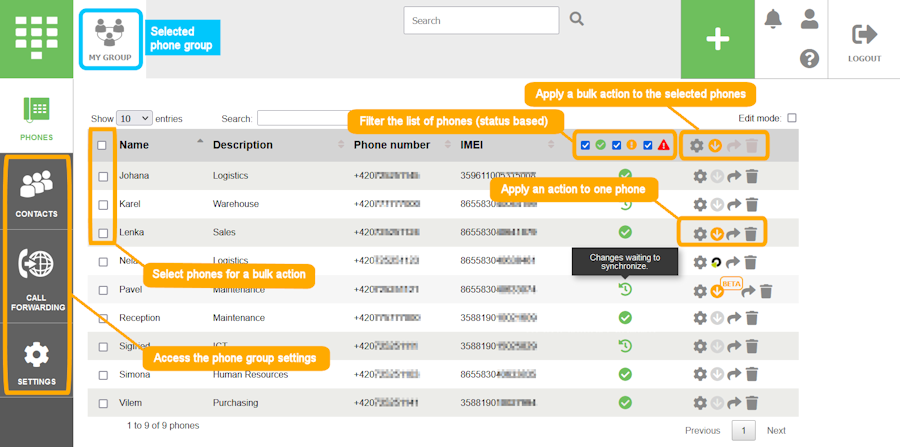
You can use the Edit mode for fast editing of phone details.

Phone detail:
Phone detail provides detailed information about each phone. It is also the starting point for individual setting of the particular phone (all agendas can be accessed from the left vertical menu). Name of the currently opened phone can be found in the upper horizontal menu.
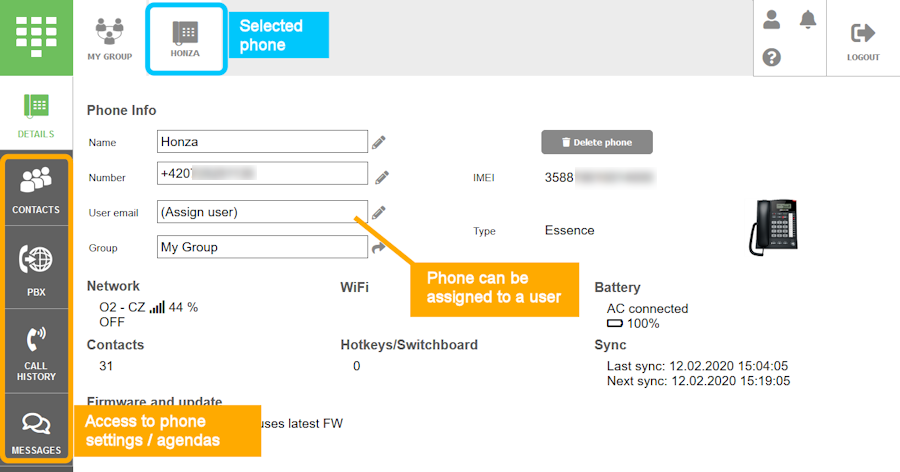
 Podpora pro kamery EYE-02 v češtině
Podpora pro kamery EYE-02 v češtině