Switchboard represents modern solution for dialling and call forwarding. We take it as a successor of the extension panels with quick dial hot keys. Our Switchboard covers all their functions, it is easy to organize and it works with your synchronized address book. Switchboard can be easily configured directly on phone or using Jablotool.com.
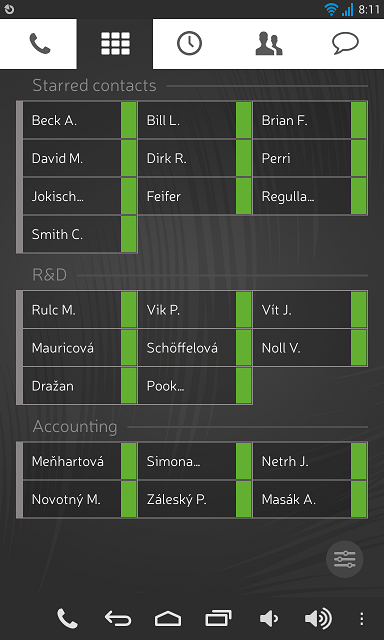
How can you organise switchboard on your Raven?
Switchboard is supported by Raven with SW version 2.0 and newer. For update of your Raven please follow this guide: Raven Update.
Configure Switchboard using Jablotool.com
Configure Switchboard on the phone:
Add a group of contacts
Add a contact
Edit contacts
Move groups and contacts
Delete groups and contacts in the switchboard
Enable the switchboard functionality
- Open the dialer of your Raven and select favourite contacts;
- Click on the three dots in the navigation bar in the bottom right corner and select Switchboard;
- Your favourite contacts will be automatically imported to switchboard.

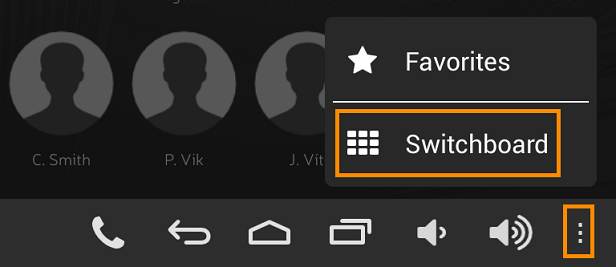
Configure Switchboard using Jablotool.com
The most comfortable way to configure Switchboard on your phone is to use our cloud service Jablotool.com. Register your free account, register your Raven in it and comfortably configure your Switchboard (Contacts – Switchboard).
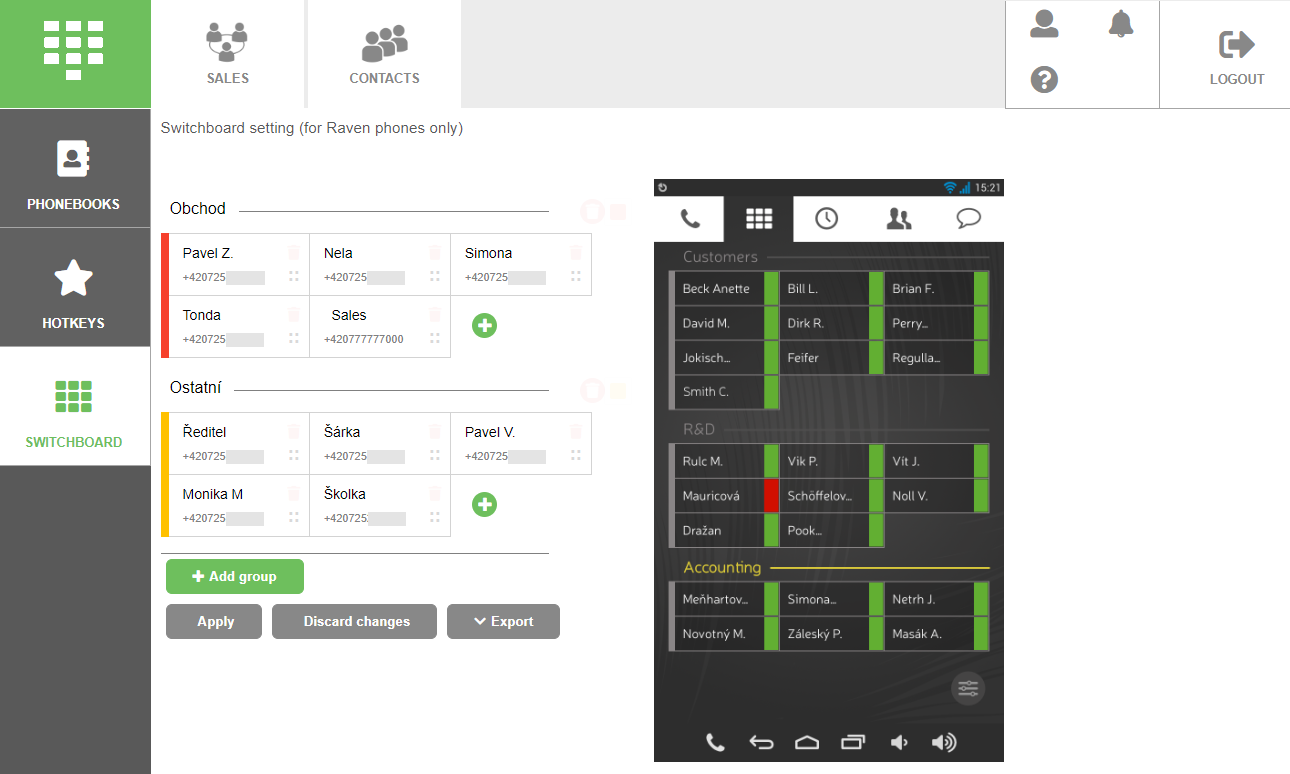
Configure Switchboard on the phone:
Add a group of contacts
You can divide contacts in switchboard into multiple groups:
- While in switchboard tab, click on the settings button;
- Select Add group from the top bar;
- Give a name to your group and save the name;
- Return to switchboard by clicking on the back arrow in the bottom right corner.
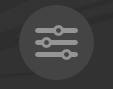

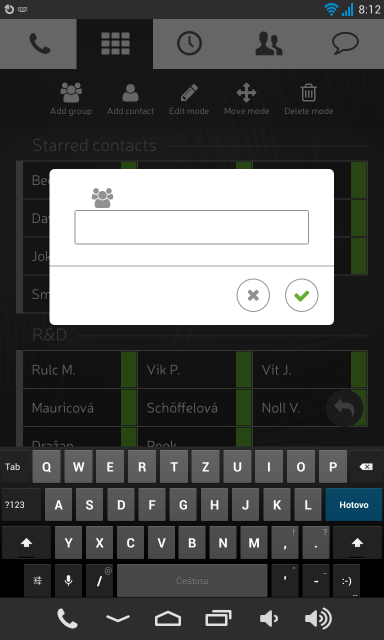

Add a contact
- While in switchboard tab, click on the settings button;
- Select Add contact from the top bar;
- Fill in the number and name of the new contact;
- Or select contact from contact list by clicking on the two heads button next to the field of the phone number;
- Get back to using switchboard by clicking on the back arrow in the bottom right corner.
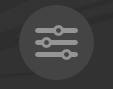

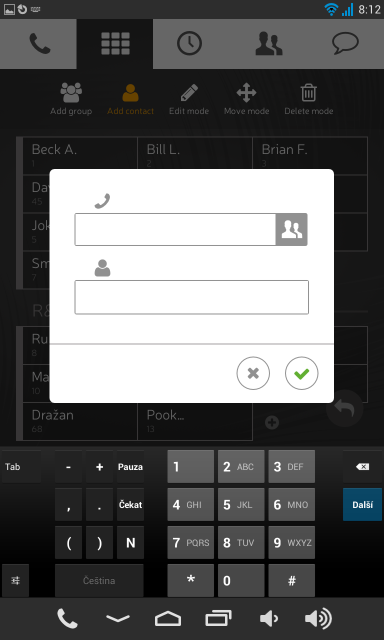
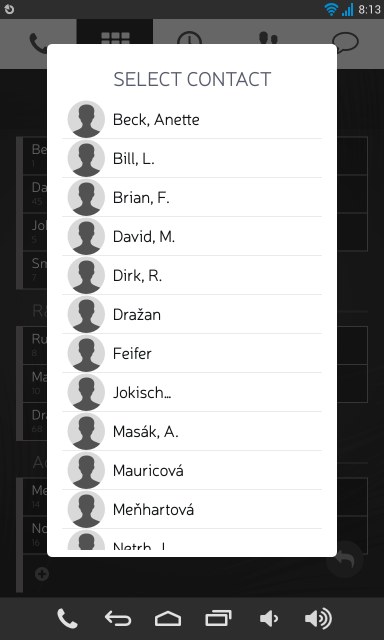

Edit contacts
- While in switchboard tab, click on the settings button;
- Select Edit mode from the top bar;
- You can either edit name of the group or contact details, just click on the pencil icon next to the subject you want to edit;
- Confirm changes when editing is finished;
- Get back to using switchboard by clicking on the back arrow in the bottom-right corner.
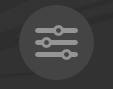

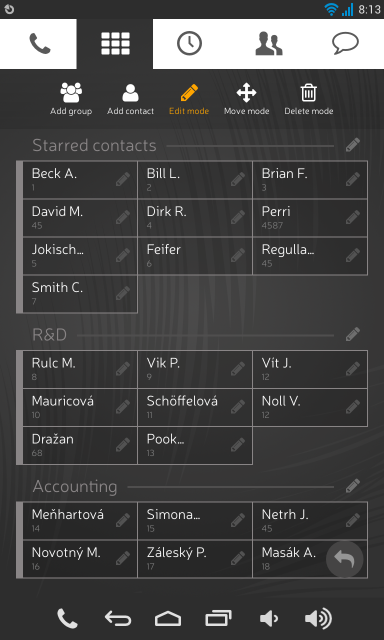

Move groups and contacts
- While in switchboard tab, click on the settings button;
- Select Move mode from the top bar;
- Now click on contact or group you want to move, then click on place where you want to move them;
- Get back to using switchboard by clicking on the back arrow in the bottom right corner.
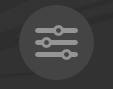


Delete groups and contacts in the switchboard
- While in switchboard tab, click on the settings button;
- Select Delete mode from the top bar;
- Now click on subject you want to delete, be it contact or group, then confirm the deletion;
- Get back to using the switchboard by clicking on the back arrow in the bottom-right corner.


 Podpora pro kamery EYE-02 v češtině
Podpora pro kamery EYE-02 v češtině