Synchronization with Exchange is often used within larger companies to synchronize contacts among devices of their employees (be it Raven or Essence phones, smartphones, tablets or PC). You can synchronize contacts, emails or calendar with your Raven.
Follow these steps:
- Open the list of applications on your Home screen.
- Open Settings
- Select Add account, Corporate
- Fill in your user name and password
- If you do not succeed to add your account now you will see the following message. Your user name and password may still be correct, you just need to fill in more information about your account. Click anywhere into the dark area on the screen. Detailed settings will open.
- Fill in detailed credentials. Contact your company admin for settings of Exchange server. Confirm the settings.
- Your Exchange server will ask you to allow remote control of your account. Confirm the option.
- Configure items to synchronize – contacts, email, calendar. Set also period of synchronization and other options.
- Give a name to your account.
- Your new corporate account will now appear in the list of accounts. The setting is now finished.
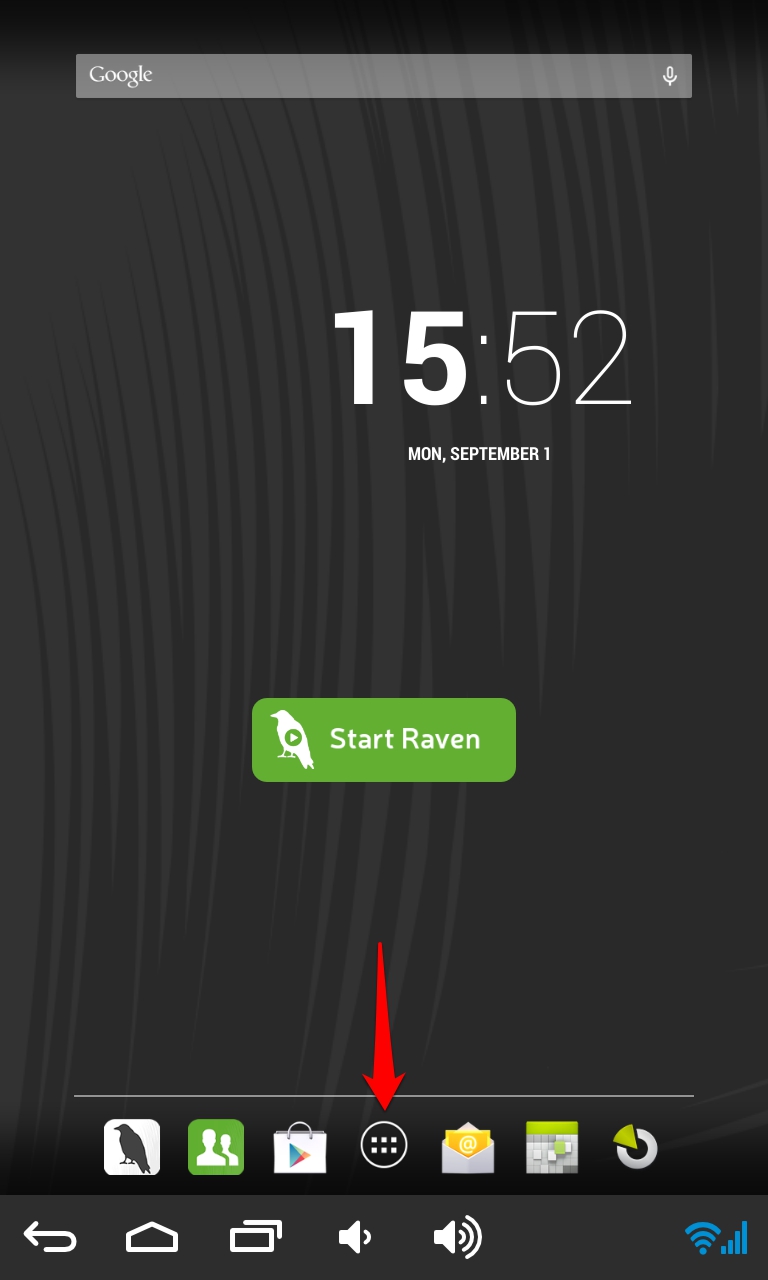
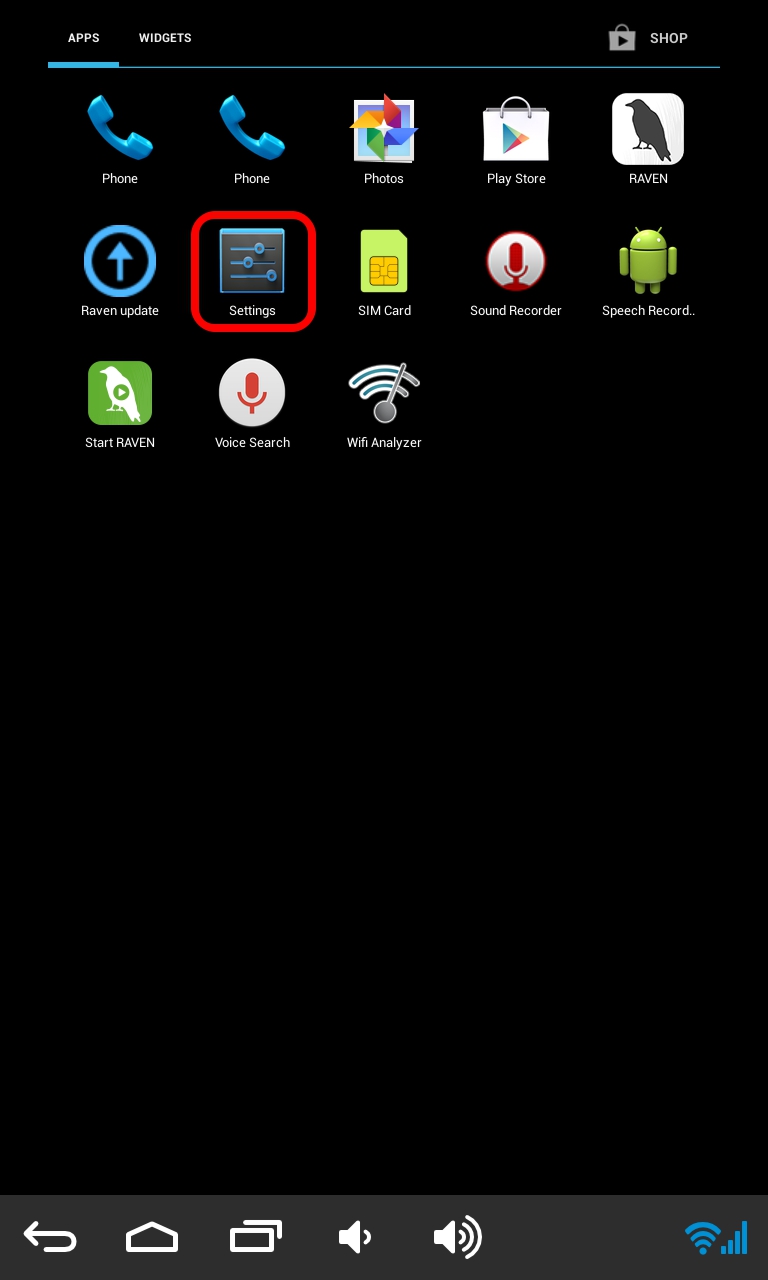
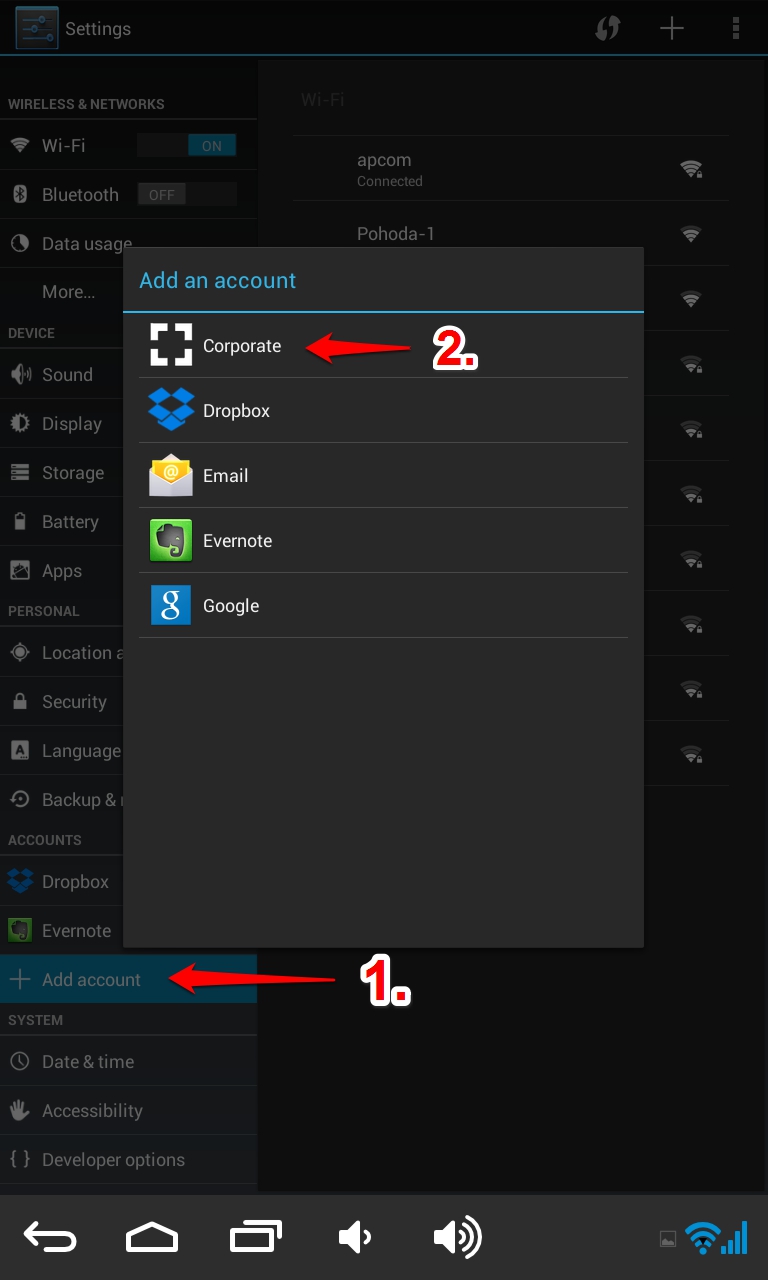
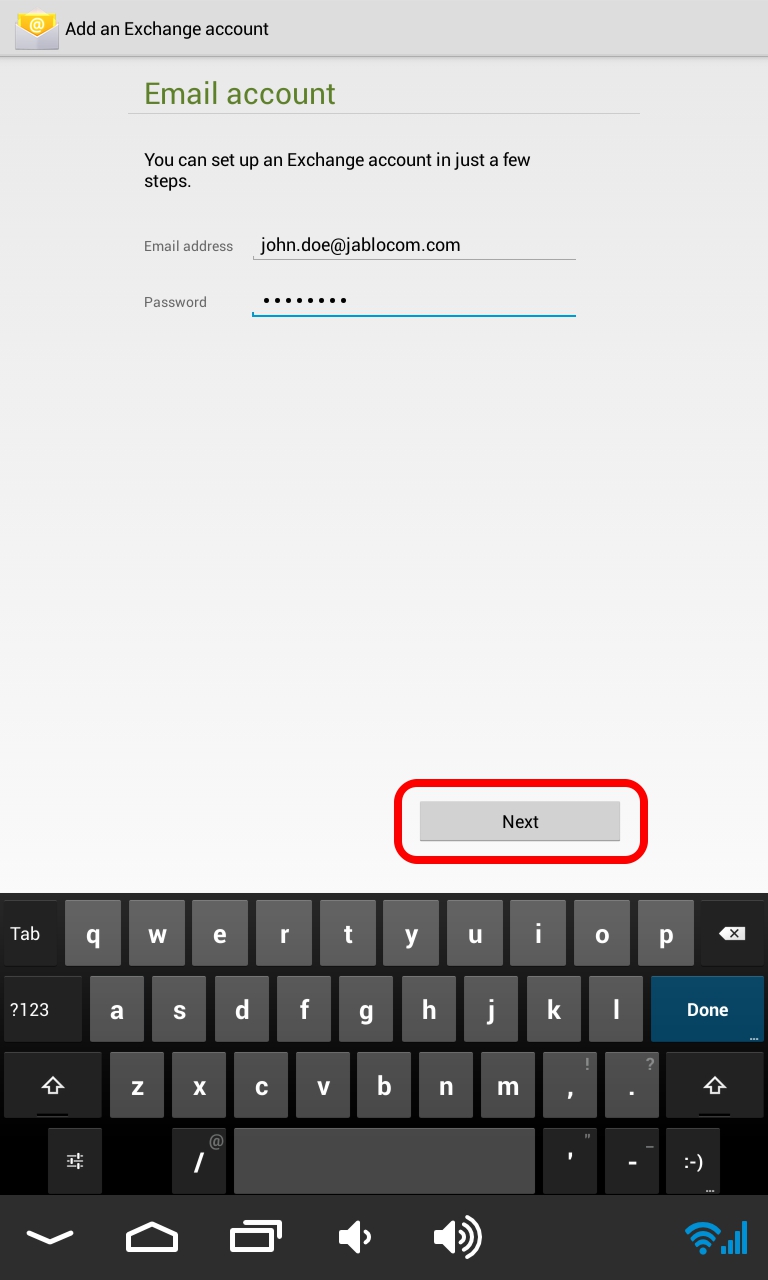
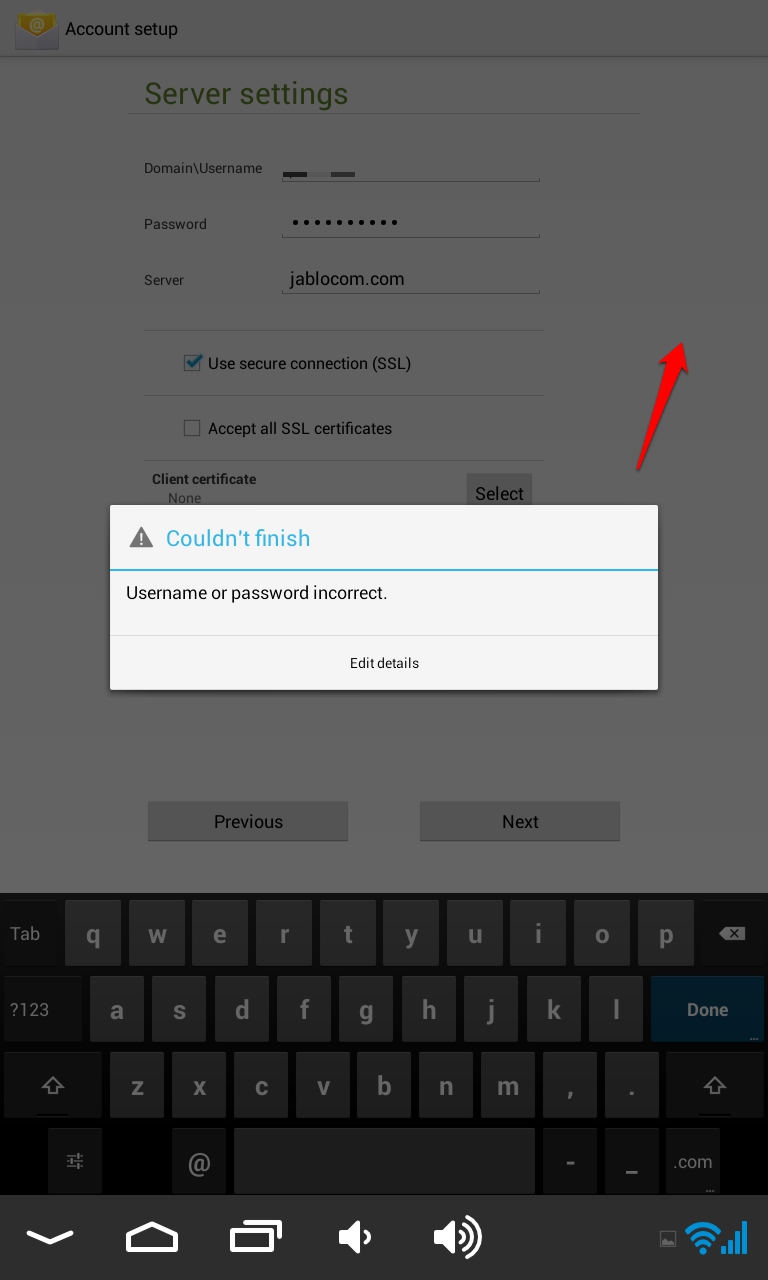
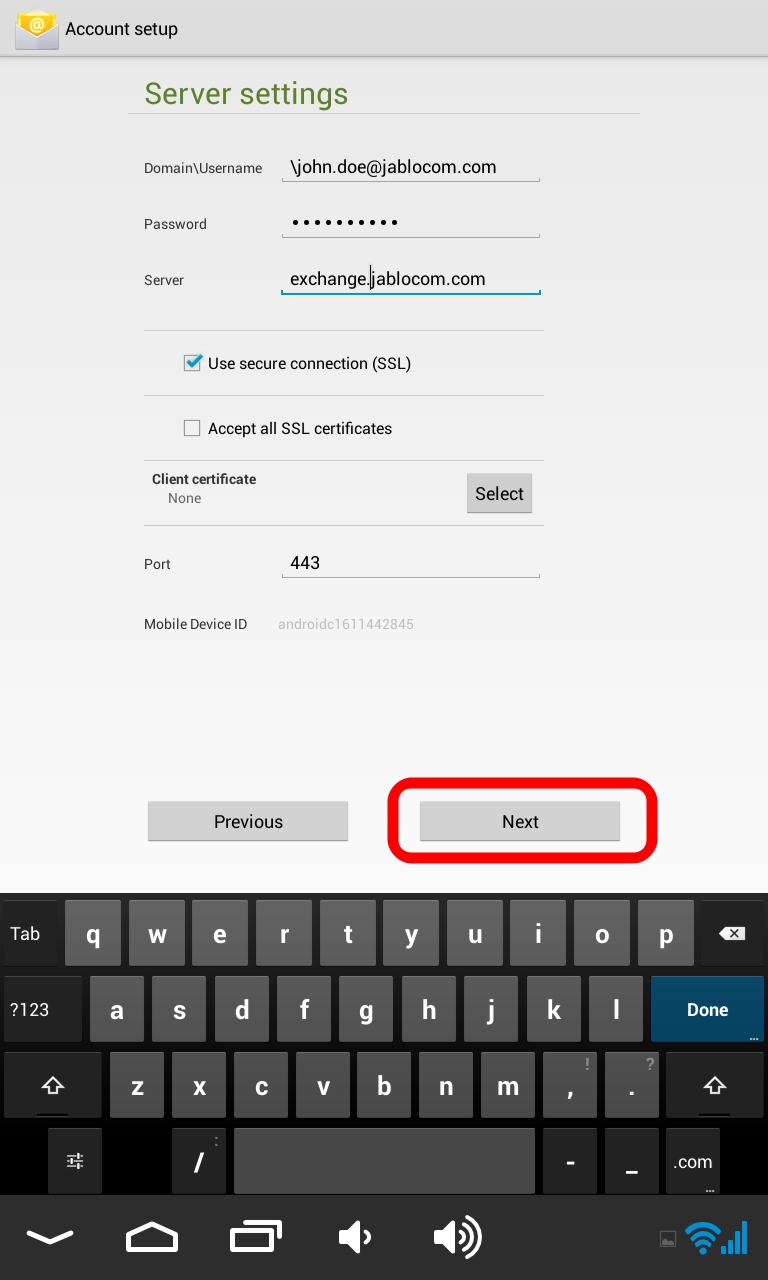
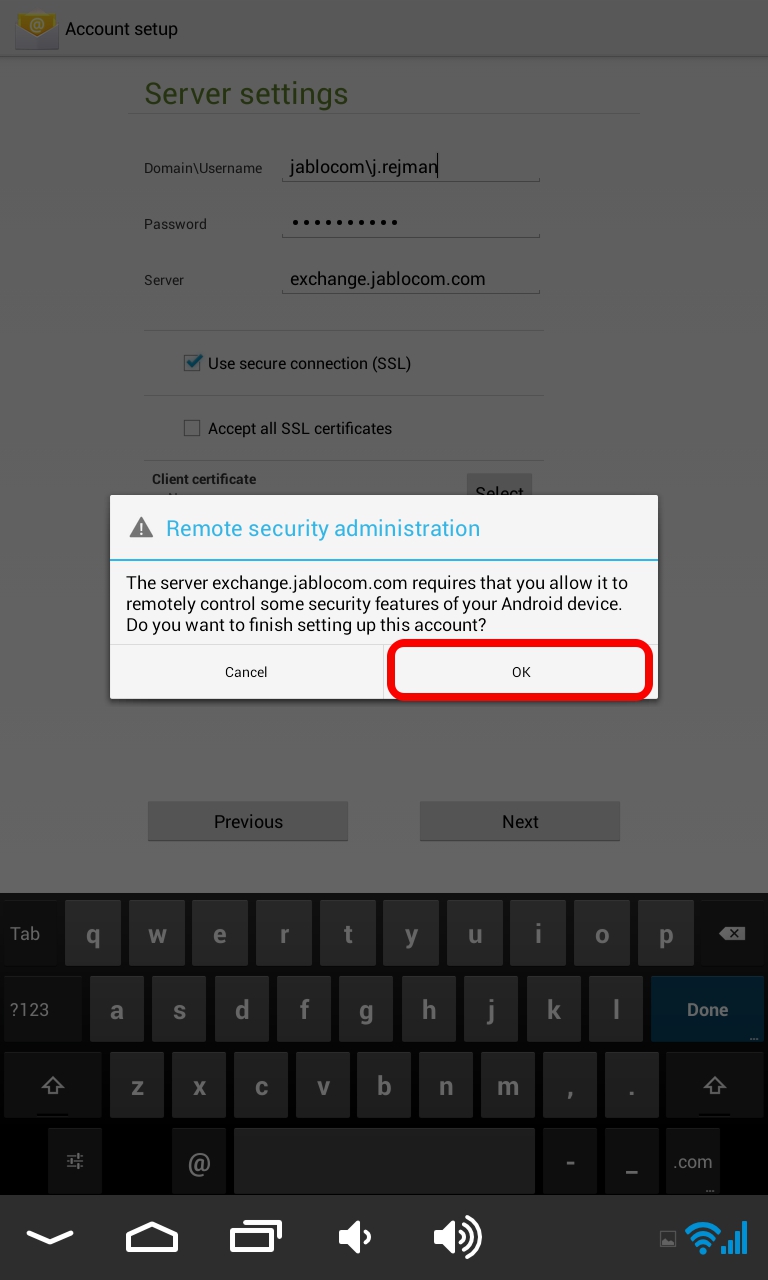
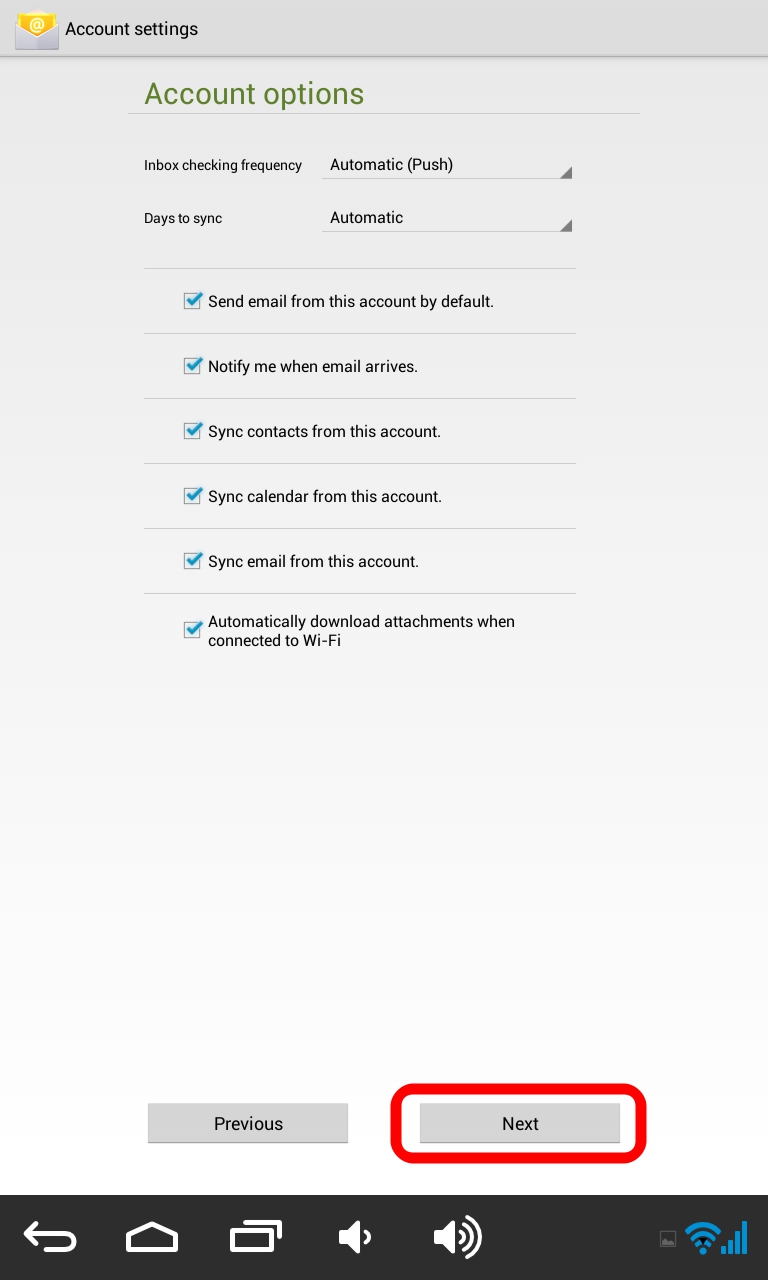
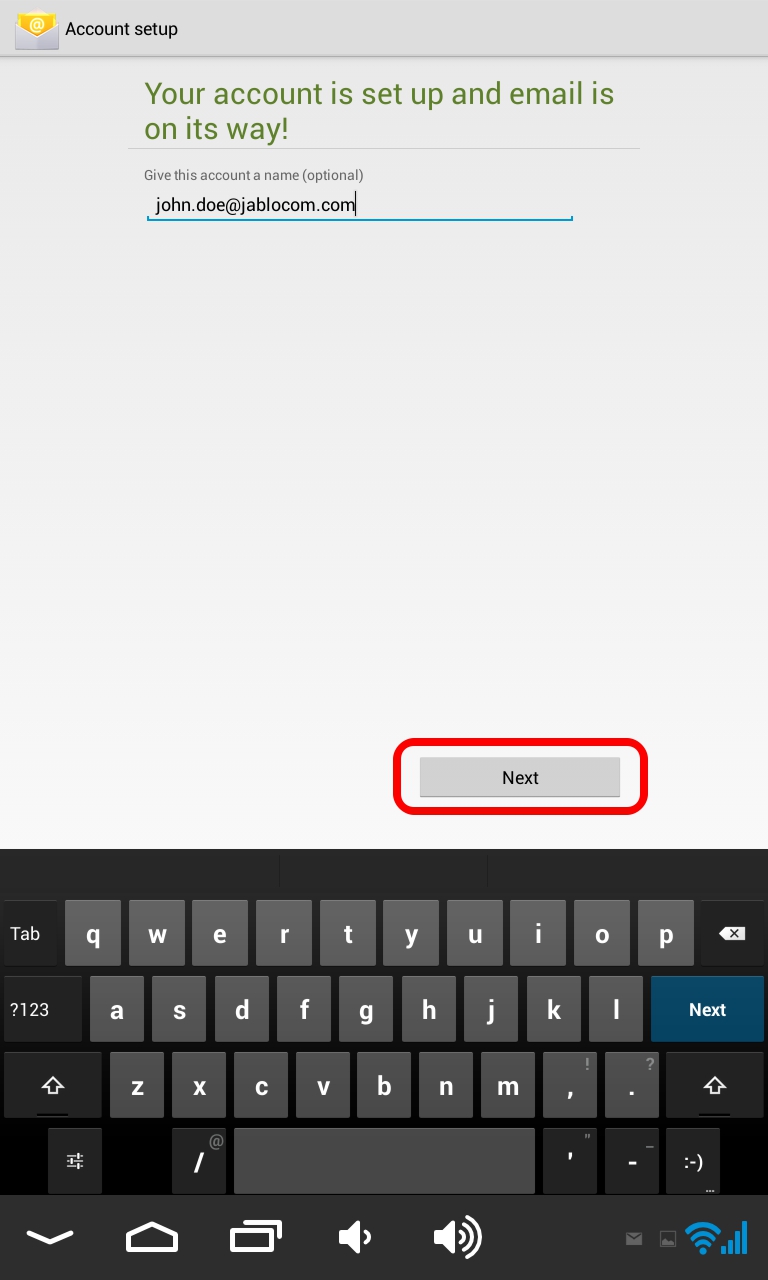

 Podpora pro kamery EYE-02 v češtině
Podpora pro kamery EYE-02 v češtině