You started registering your EyeSee but Jablotool tells you that camera did not respond. Please check these points:
- Make sure your camera is turned ON.
- Power the camera from power adaptor
- Green LED should be steady ON when camera is in Sleep mode
If camera is far away call the camera. You will hear audio menu if your contact is stored in the camera. Or you will hear ringing twice and camera will end the call if your contact is not stored in the camera.
- Make sure that you enter correct phone number including international prefix +XXX when you register your camera.

- Is data activated on your SIM card? Is your SIM card topped up? Have you not reached FUP limit? Ask your GSM provider.
- Check camera signal by sending an SMS “0000 STATUS” to your camera, where the “0000” (four zeros) stand for default camera password (May you have changed it, use yours).
- Install jCheck SW on your PC. You can download it from www.noabe.com/help/download
- Start the program and connect the camera via USB cable to your computer
- Click “Start device tests”, if your camera has outdated FW, jCheck will offer you an update
- Click “Firmware update” and keep clicking “Next” until your camera is updated
⇒ Camera will reply by SMS with information about the signal. The optimum signal is at least 60%. For more information about improving camera signal click here.
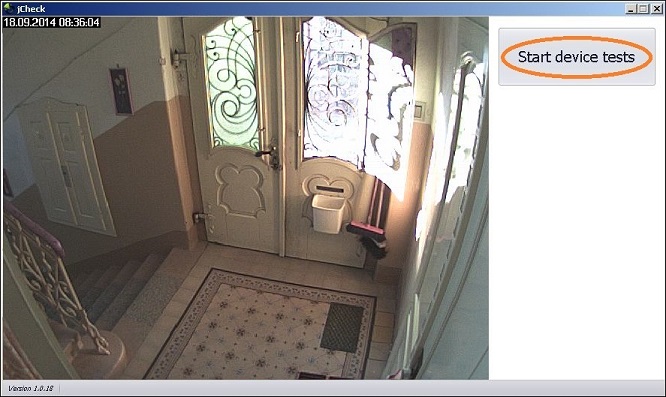
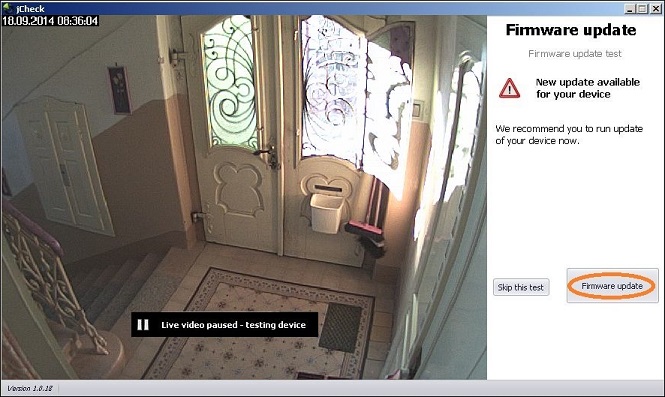
Now try to connect to your camera again. If you still cannot connect please fill in this form to contact us. Please mention the error code IC201 in the report.
 Podpora pro kamery EYE-02 v češtině
Podpora pro kamery EYE-02 v češtině