There is an icon with three dots in the Raven dialer. What does it do? How can I easily divert all calls on my Raven?
In Raven dialer click on the three dots.
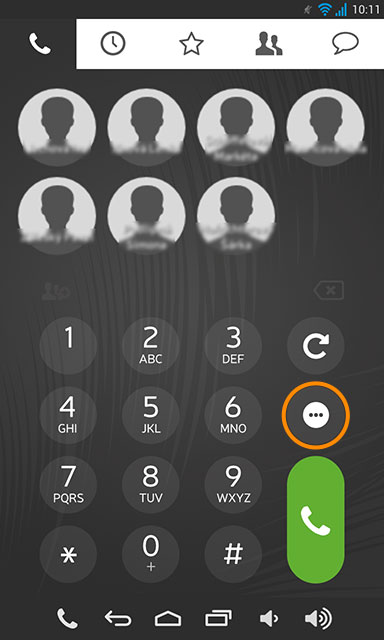
A window, where you can quickly change the phone status, will pop up.
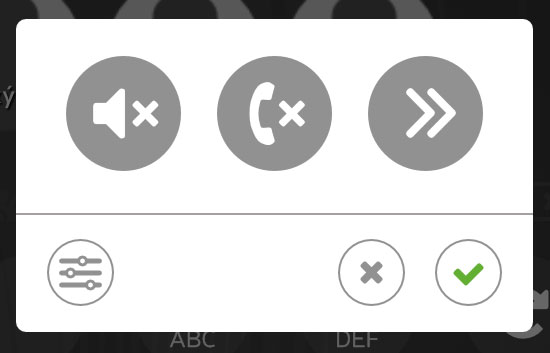
Click on:
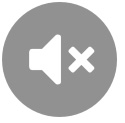 to MUTE the ringtones, to unMUTE click on the same icon in the dialer.
to MUTE the ringtones, to unMUTE click on the same icon in the dialer.
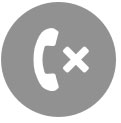 to set the phone to Do not disturb (DND) mode – all calls will be automatically rejected. Press the Settings button below to set up a text message that will be sent automatically to rejected callers.
to set the phone to Do not disturb (DND) mode – all calls will be automatically rejected. Press the Settings button below to set up a text message that will be sent automatically to rejected callers.
If DND message is filled in the 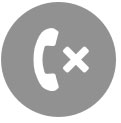 icon changes to
icon changes to 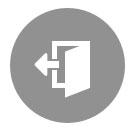 icon and Raven will send this message to rejected callers.
icon and Raven will send this message to rejected callers.
To exit the DND mode, click on the 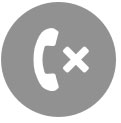 icon or on the
icon or on the 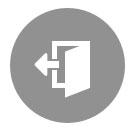 icon in the dialer.
icon in the dialer.
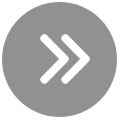 to turn on the call forwarding – all calls will be forwarded.
to turn on the call forwarding – all calls will be forwarded.
If no forward to number has been set yet, you will be prompted to set one. You can change the number to which the calls will be forwarded when you press the Settings button below.
To turn off the call forwarding, just click on the same icon in the dialer.
 sets up or changes the DND message and forward to number. Once you click on the settings a new window will appear where you can confirm the changes.
sets up or changes the DND message and forward to number. Once you click on the settings a new window will appear where you can confirm the changes.
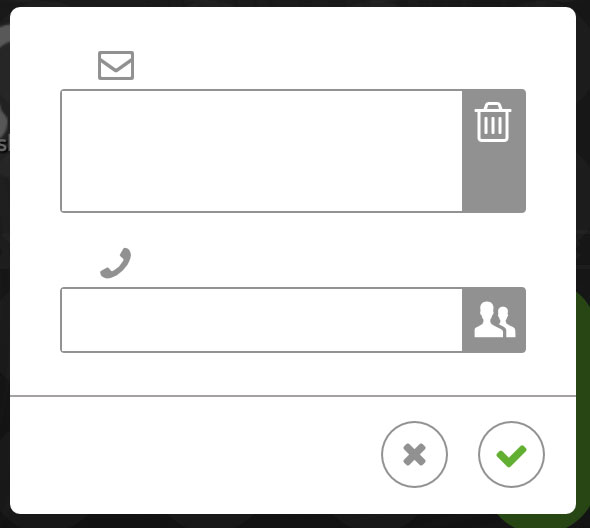
 Podpora pro kamery EYE-02 v češtině
Podpora pro kamery EYE-02 v češtině