How can I import contacts from Outlook into Jablotool?
Export contacts from Outlook into a CSV (Comma Separated Values) file and import the file into Jablotool. Follow these steps.
- Open Outlook, choose File in top left corner. Click on Open & Export in the sidebar and click on Import/Export;
- Choose Export to a file;
- Choose Comma Separated Values format;
- Scroll up and choose Contacts;
- Select folder and name for your exported file;
- Click on Map Custom fields;
- Click on Clear Map and drag only First Name, Last Name, Company, Home Phone, Mobile Phone, Business phone to the right field (To:);
- Finish the export;
- Open the saved file in Excel and delete all quotation marks ( “ ) in the first line;
- Save the file, replacing the original one;
- Import this *.CSV file to Jablotool.com.
- Login to your Jablotool account.
- End users: Select your phone, choose Contacts > More > Import.
Phone group administrators: Select your phone group, choose Contacts > More > Import.
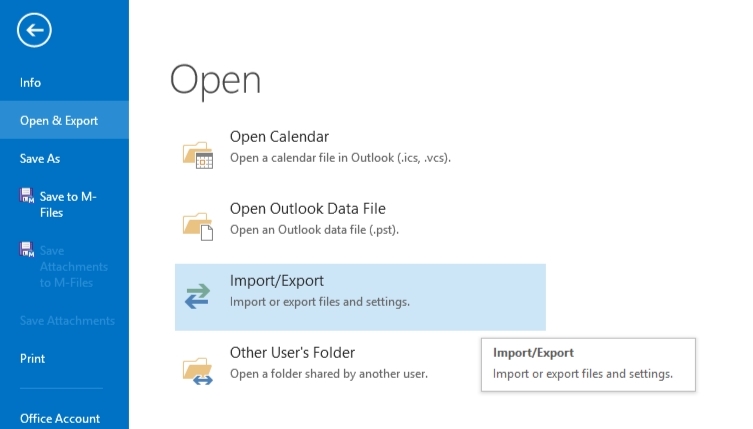
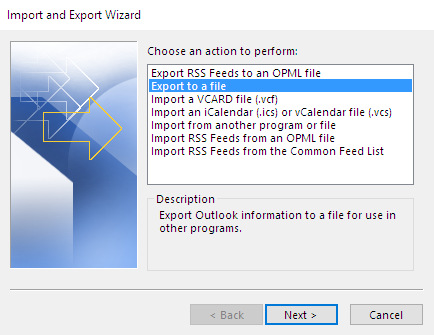
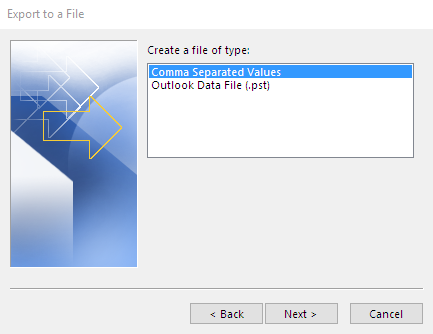
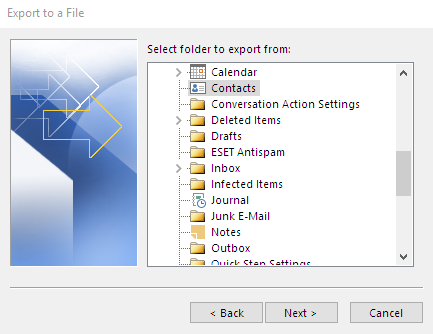
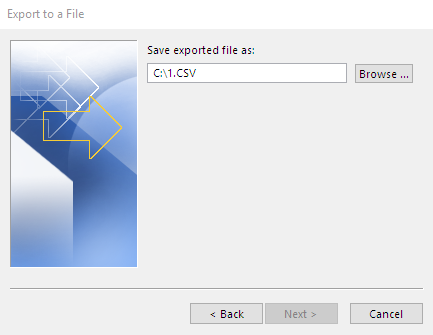
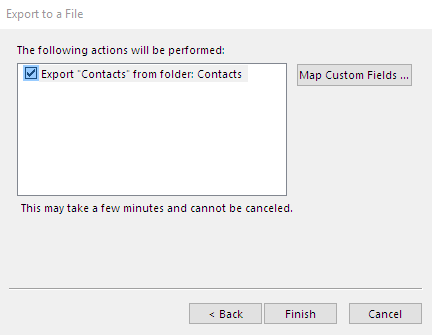
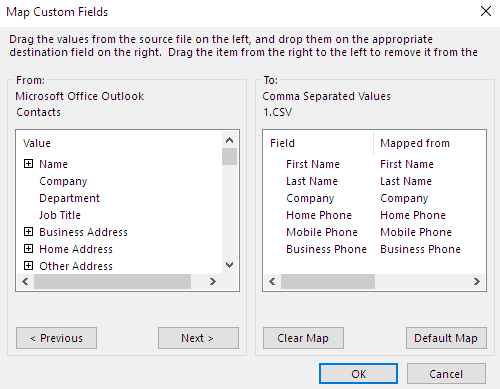
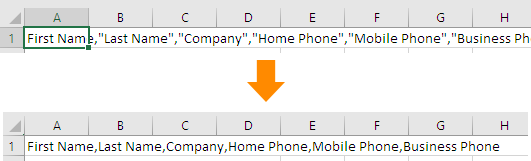
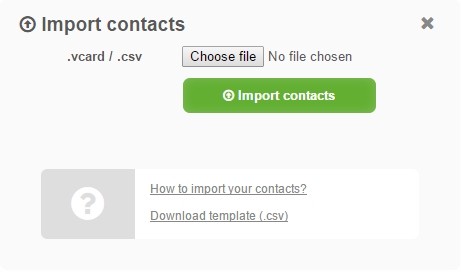
 Podpora pro kamery EYE-02 v češtině
Podpora pro kamery EYE-02 v češtině