I would like to import contacts to Jablotool from a file. These contacts will be synchronized to phones in Jablotool. I already have a list of contacts and their phone numbers in a table. How should I adjust the file so that the contacts can be imported by Jablotool?
The best and easiest way to import contacts from a table is to convert it to CSV format. Follow the steps below to prepare a compatible CSV file.
Note: We are going to use MS Excel, but feel free to use any other SW, the process should be similar.
- First organize your data so that it looks as on the table below. The first line should look as in the picture. Download template here.

- Click on empty column. Merge the texts from cells together and separate them with commas. Use the function CONCATENATE or its equivalent in your spreadsheet editor.
Example of formula: =CONCATENATE(A1;”,”;B1;”,”;C1;”,”;D1;”,”;E1;”,”;F1) - Copy the formula to other lines.
- You can see the concatenated table in the column H in the picture below.

- Copy the column H (Select the whole column and press Ctrl+c). Make sure that the first line with the heading is copied too.
- Create a new excel file, press Ctrl+n.
- Insert the copied cells into the new file, press Ctrl+v.
- Click on the (Ctrl) 1. icon and select Paste Values 2..
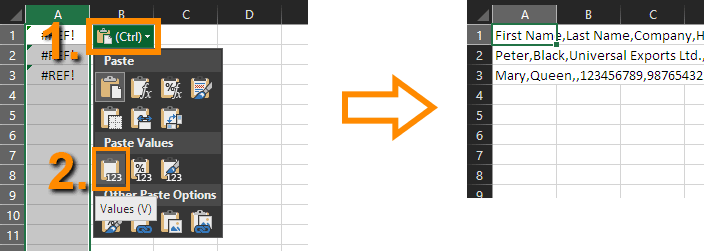
- Save the new file with your contact list as contacts.csv file. Choose the format CSV (Comma delimited) (*.csv).
Note:MS Excel may alert you that some features in the workbook might be lost if you save it as CSV (Comma delimited). Select Yes and keep using this format.
- Now you have prepared a compatible CSV file ready for import to jablotool.com.
- Import the contacts to Jablotool. Sign in to your account at www.jablotool.com.
- Select where you want to import those contacts. Choose a Phone group or click on Essence phone on the Dashboard.
- Go to Contacts
- Click on MORE
- Select import
| Phone Group | Essence phone |
 |
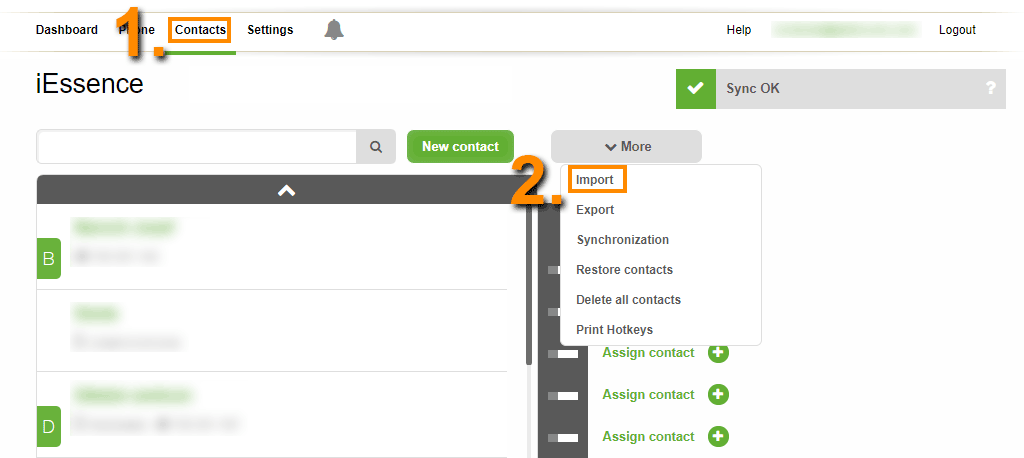 |
- Click on the button Choose file
- Select the CSV file you have created and click Open
- Click Import contacts and the imported contacts will appear in the contact list.
 Podpora pro kamery EYE-02 v češtině
Podpora pro kamery EYE-02 v češtině