This procedure can be used in special cases where update of the firmware of the GSM module is needed. For the standard update of your phone please use our cloud service www.jablotool.com.
Requirements:
- Jablocom Essence phone, type GDP-06i (check the label at the bottom of the phone – you should find the text “Product code: GDP-06i” there)
- Personal computer (PC) with operating system Windows 7 or 10 and free USB 2.0 port (do not use USB 3.0 port or USB hub)
- Microsoft .NET installed on this computer (version 4.0 or newer)
- Battery inserted in the phone and charged at least at 50%
- Active SIM card inserted in the phone
- Suitable USB cable (cable connecting the phone and power adaptor can be used)
Important notes:
- Do not interrupt the update process. Interruption may cause damage of your phone.
- If any error appears during the process, try to repeat the whole procedure. If error appears again, please contact our customer support team (support@noabe.com).
- Update procedure takes usually up to 10 minutes (up to 3 hours in seldom extreme cases).
Update software installation
- Download (22 MB) and run the installation file GDP-06i GSM Update Tool (2.0.21_78).msi
- If the warning appears during the installation, confirm the exemption (click on “More info” and confirm by the “Run anyway” button).
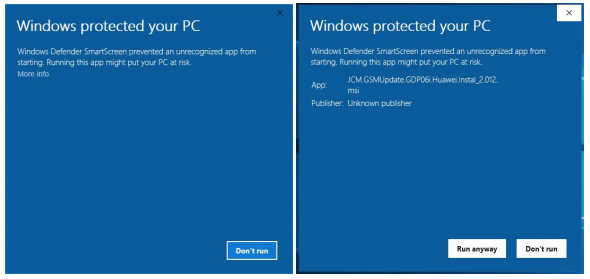
- After successful installation the GSM update GDP-06i icon appears on your desktop.
Firmware update
- Switch off your phone.
- Disconnect the powering cable from the power adaptor. You will use it as the USB cable to connect your phone and computer. But do not connect the cable to your computer yet!

- Start the GSM update GDP06i software on your computer.
- Press and hold the “6” button on the phone. Keep the button pressed and connect the USB cable to the USB 2.0 port of your computer. For a while text “number 4000” can be seen on the screen of your phone. Wait until you hear the beep and then release the “6” button.
- It can take up to 2 minutes until the phone is detected and update starts. If the phone is not detected within 2 minutes, please enter the code *##00# on the phone’s keyboard.
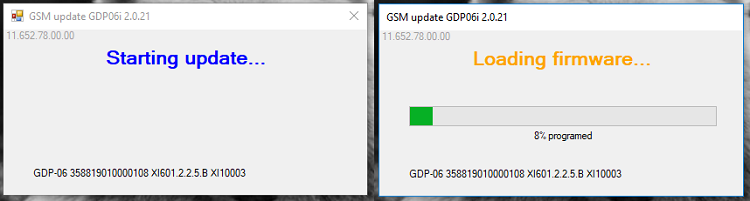
- The updating process is slow. Be patient, do not interrupt it.
- Successful completion of the update will be announced by the software. Now you please disconnect the USB cable.
- Switch off the phone (the process may take unusually longer – its normal).
- Switch on the phone and enter *#06# code on the keyboard to check the firmware version. The third line on the screen should read GSM 11.652.78.00.00.
 Podpora pro kamery EYE-02 v češtině
Podpora pro kamery EYE-02 v češtině