I often call my customer information line. When the call is answered I hear the menu like „for information about your tariff press 1, for information about your phone number press 2, …“ I always choose the same options. Can I dial these options automatically on my Essence?
Yes, you can use quick dial Hotkey to dial the options (further called as DTMF sequence). We will use two examples to explain the way of doing this.
Quick dial of DTMF sequence
We will use Hotkey to dial the DTMF sequence, for example 123. Follow these steps:
- Select Names, new contact and scroll down to any phone number of the contact;
- Press * on the keyboard three times until you see “P“;
- Enter 123 so that the entire contact number looks like P123;
- Save contact and select Options, Assign hotkey;
- Assign one of Hotkeys to this contact.
Now make a call as usual. When the call is answered press the hotkey and Essence will dial the DTMF sequence 123. You can dial the DTMF sequence any time during the call.
Quick dial of phone number followed by DTMF sequence
We will use hotkey to dial the number 800123456 followed by DTMF sequence 123. Follow these steps:
- Select Names, new contact and enter the phone number 800123456;
- Press * on the keyboard three times until you see “P“;
- Enter 123 so that the entire contact number looks like 800123456P123;
- Save contact and select Options, Assign hotkey and choose one Hotkey.
Now press the Hotkey and Essence will dial the number 800123456. Once the call is answered Essence will also dial the DTMF sequence 123.
You can do all this also in in your web browser:
- Register your Essence to JabloTool and select Contacts;
- Select New contact, fill in contact details and save changes;
- Find the contact and select Assign contact. The Hotkey will assign.
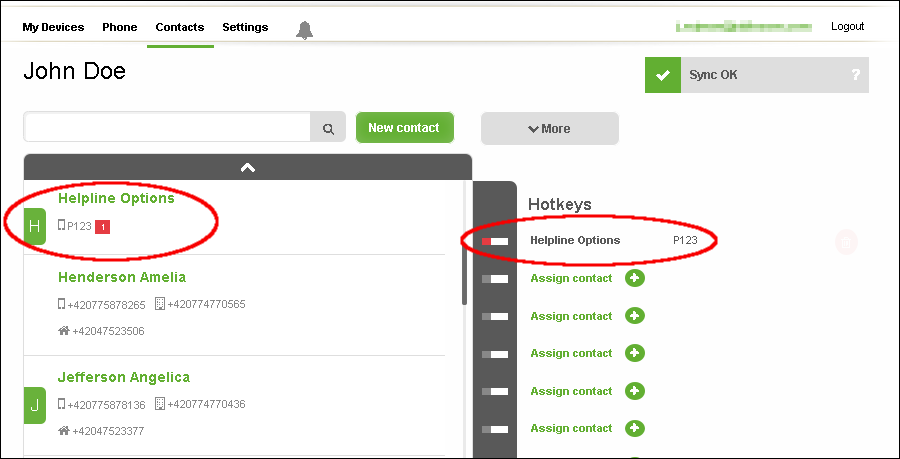
 Podpora pro kamery EYE-02 v češtině
Podpora pro kamery EYE-02 v češtině