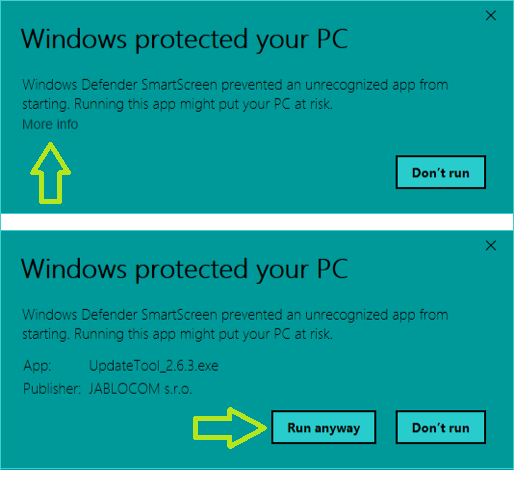Emergency update via USB
Emergency update of Essence (GDP-06i, GDP-06e, GDP-09) via USB
Standard way of updating Essence phones is the online update using Jablotool.com, which provides maximal user comfort and security. Procedure described below is intended for emergency situations only, when standard online update cannot be used.
- Download software UpdateTool and install*) it on your computer (Windows based).
- Launch UpdateTool software on your computer.
- Disconnect power adaptor from your phone and remove the battery.
- Disconnect the USB cable from the power adaptor and connect it to your computer (phone unconnected). Use the USB 2.0 port of your computer, not USB 3.0 (not the blue one).
- Press and hold the # button on the phone, insert battery and connect USB cable to the phone.
- Now release the # button. Essence will display “updating”.
- In the UpdateTool software click “Next” and follow further instructions.
- The phone will restart after the update (in the end UpdateTool may show warning – please, do not take it into account).
- Press “Options” button to enter the menu, select Settings > Phone > Firmware version and check, whether latest firmware is installed (compare first line on the screen with the release notes).
Your phone was successfully updated.
*) On some computers Windows Defender’s warning can appear during the installation (see bellow). Please, click “More info” on the first screen and “Run anyway” on the second screen.